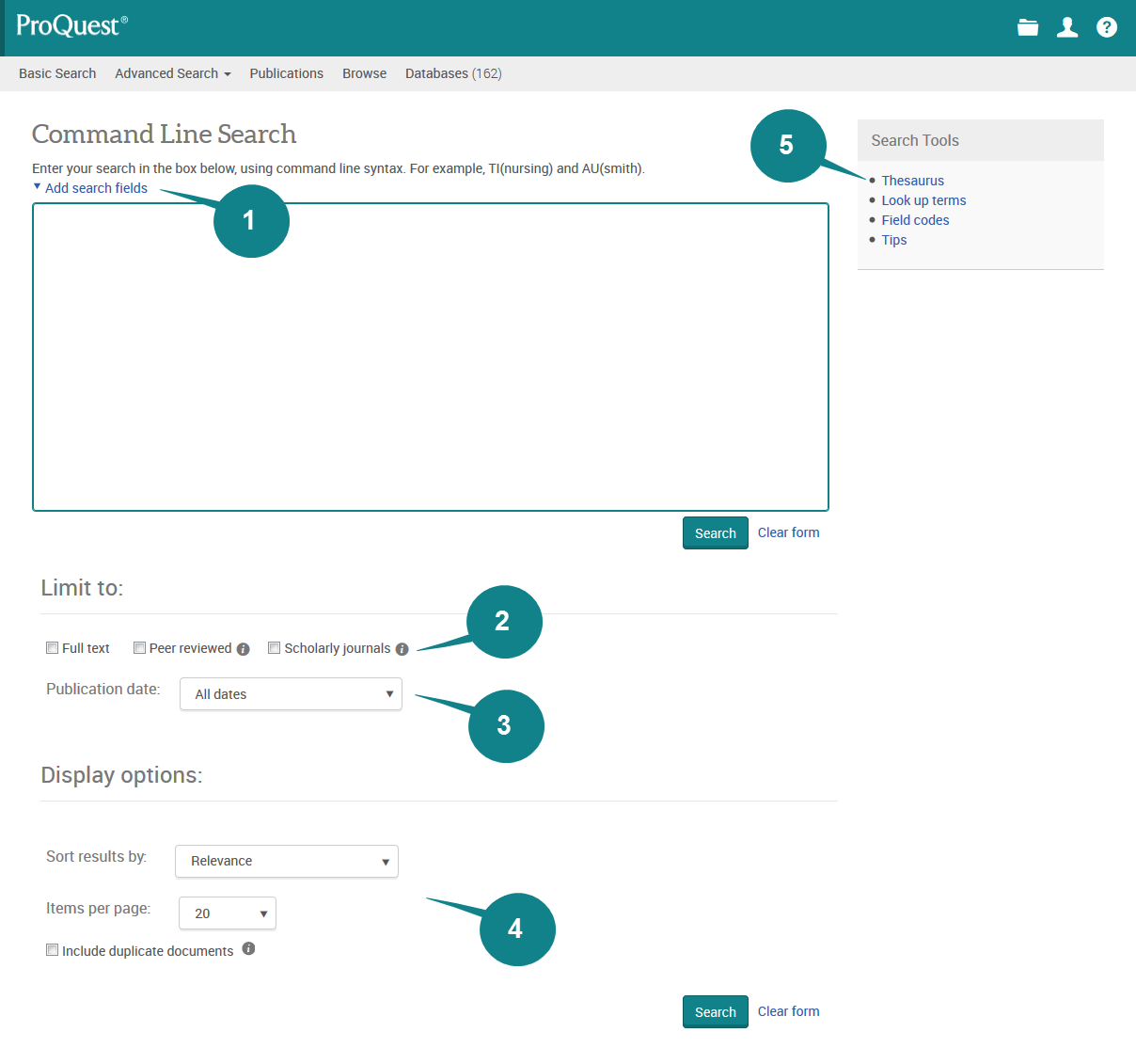Perform a detailed search by entering terms into the search box. Use the pull-down menu to insert field codes and then connect them using the Boolean operator pull-down menu. Boolean, special characters, and field codes are supported.
1. Add Search Fields
Click on Add search fields to display the Operators and Search fields pull-down menus.
Use the Operators pull-down menu to add Boolean operators, proximity operators, and the greater than, less than, or equal to symbols to your search. These can also be entered in manually without selecting them from the pull-down menu. For additional information on how to use the operators when putting together a search, please see the main Search Tips section of this guide.
Use the Search fields pull-down menu to add a field code to the search form. These can also be entered in manually without selecting them from the pull-down menu. For a list of common ProQuest fields and a description of each field, please see the Searchable Fields section of this guide.
2. Limit to: Full text, Peer reviewed, Scholarly journals
Full text, Peer reviewed, and Scholarly journals are the first limits that appear in the Advanced Search. The visibility of these limits is determined by your organization's ProQuest Administrator Module settings. Whether or not any of these are checked by default is also determined by your organization's ProQuest Administrator Module settings.
Checking the Full text limit will restrict your search to only search and retrieve records containing full text from ProQuest.
Checking the Peer reviewed limit will restrict your search to only search and retrieve records that are indexed in peer reviewed journals. Peer reviewed journals are a subset of scholarly journals and are defined as journals that undergo a review process where other experts (peers) in the field review the work before it is published in the journal. Peer reviewed journals are also commonly known as refereed journals.
Checking the Scholarly journals limit will restrict your search to only search and retrieve records that are indexed in scholarly journals. Scholarly journals are journals that are intended for an academically oriented audience.
3. Publication Date
The Publication Date defaults to search all dates. Other options include Last 7 days, Last 30 days, Last 3 months, Last 12 months, Last 3 years, On this date, After this date, Before this date, and Specific date range.
4. Display Options
The Sort results by menu controls the sort order of the records that appear in the results page. Sort by relevance, date (oldest first), or date (most recent first). Relevance is determined by an algorithm that factors in the number of times your search terms appear in the record as well where in the record your search terms appear.
Items per page is used to select how many results will display on the results page. Choose from 10, 20, 50, or 100 items.
Duplicates may be available in ProQuest if the item is indexed in more than one database or collection. The default behavior is to suppress the duplicate, however, if you would like the duplicate items to appear in the results, select to include duplicate documents.
5. Thesaurus
The ProQuest Thesaurus is used to index the subject field in many ProQuest databases. The subject terms are found in the subject field and this is one of the searchable fields listed in the searchable fields table. The thesaurus allows you to find subject terms to narrow or broaden your search. Subjects are also commonly known as descriptors, controlled vocabulary, and sometimes classification terms. In many ProQuest databases, there are different subject types and in addition to the all encompassing subject field, there are also company/organization, person, and location.
For additional details on how to use the thesaurus and search using the subject field, please see the Searchable fields section of this guide.